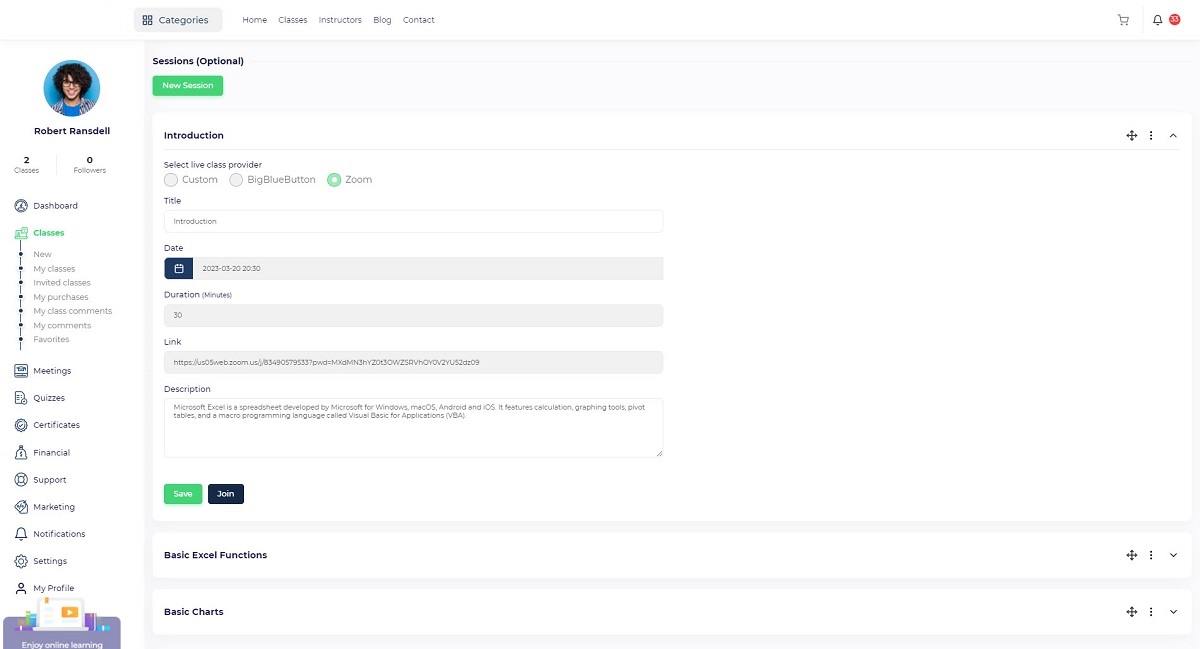How to conduct live classes
When a live class and the related session have been created, the instructor and students should join the sessions.
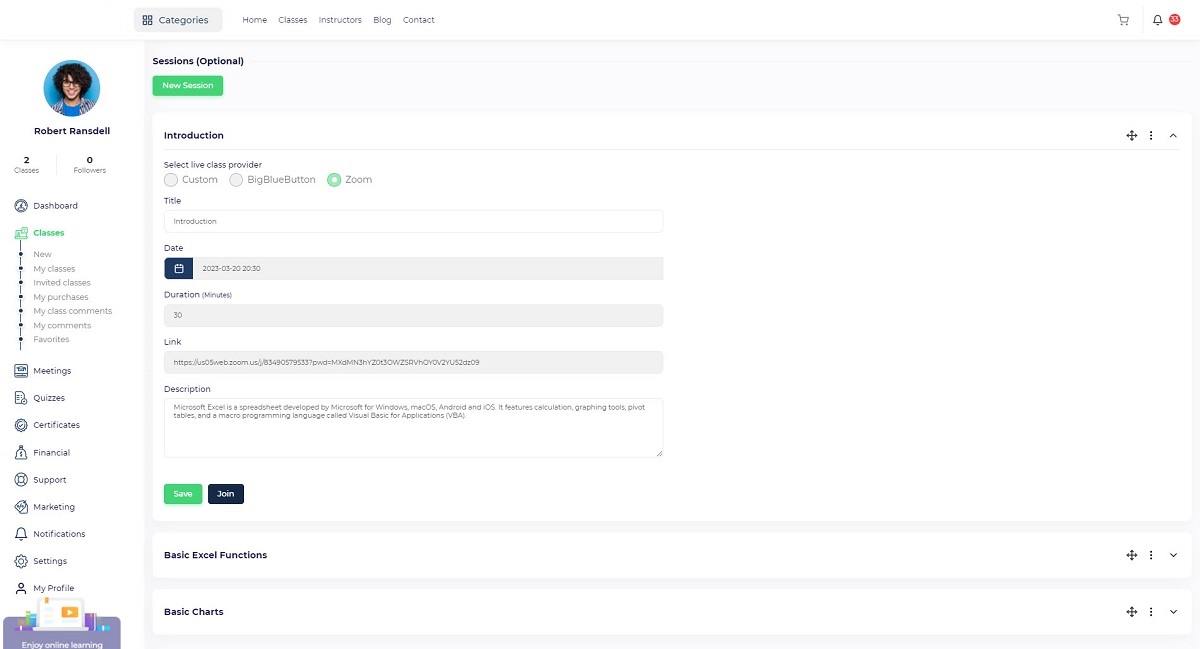 Live class features for instructors:
Live class features for instructors:
- Instructors have access to live classes through the User Panel/My Classes section. Click on the “Dots” icon to access live class options.
- In order to export the students list before the start of each session, the instructor must click on “Export students list”. To avoid joining unwanted students, the instructor will be able to check the list for participants.
- After the instructor clicks “Create join link” option, the next session information will be displayed in the modal, and they can copy the URL and join the class.
- When the instructor clicks on “Sessions” option, he or she will be redirected to the list of live class sessions. It is possible for them to edit or join sessions.
- To copy the live class information from previous live classes, click on the “Duplicate” button so the live class information will be duplicated.
Live class features for students:
- Upon login, students will be able to access their purchased live classes from the User Panel/ Classes/ My Purchases section.
- The student can join a live class session by clicking on the “Join” button. when it is time for the session. A modal dialog will appear with information about upcoming sessions. The “Join” button. will allow the user to join the class.
- Live sessions might require a user name and password in addition to a join URL. It depends on the live class system used by the instructor. By using Bigbluebutton & Zoom, we will automatically generate all the required information.
- Students will also be able to join classes directly from the class page. You can find all the related information under the “Content” tab.